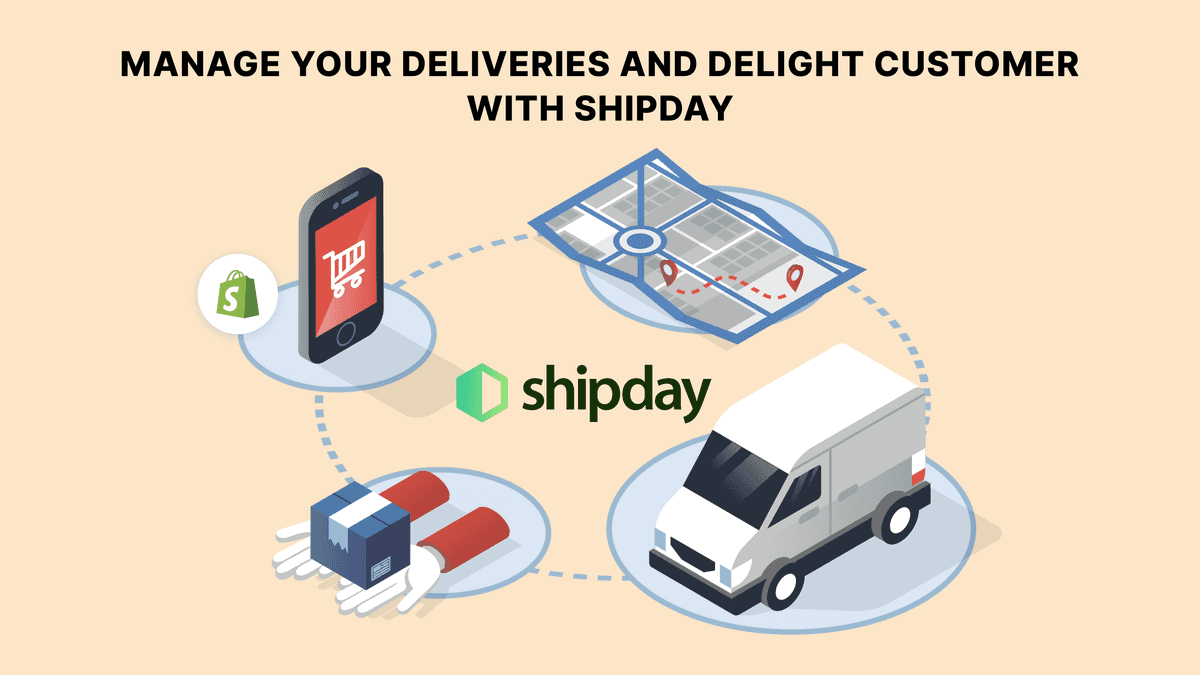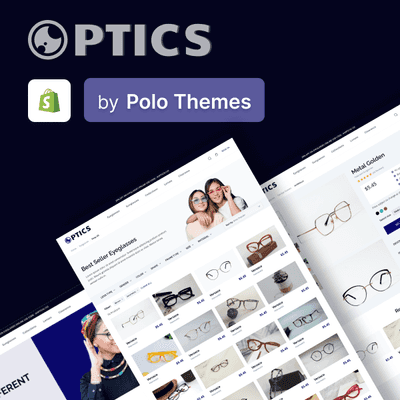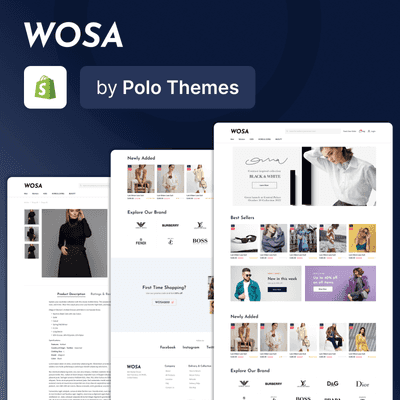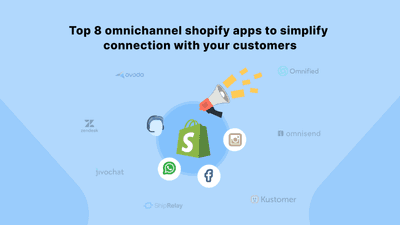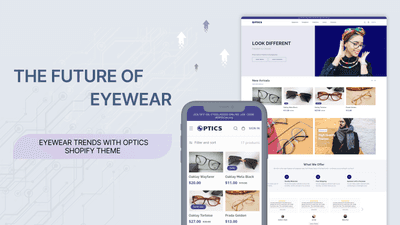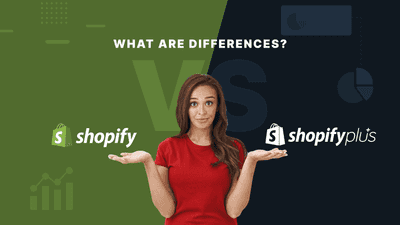Running a Shopify store comes with its own set of challenges & problems. One of them is deliveries.
Imagine you have a store that sells health & beauty care products or supplements of all kinds. For delivering to your customers, you need to track their orders, keep accurate records of their addresses, dispatch your delivery staff, track their progress and see if your customers received their purchases or not. Forget pen and paper, doing all this even via a spreadsheet in your computer is time consuming.
Now, if there is a huge uptick in orders on a day or over a week, you will be facing a mountain of deliveries that your team might not be able to do on time. There are high probabilities there will be lots of errors and not to forget errors and lost time means low customer satisfaction as well as a blow to your revenue.
But, as a store owner, deliveries shouldn’t be your main problem and they shouldn’t take up more of the valuable time of your team. So, what’s the solution to all this? An easy-to-use delivery software that automates your delivery process and provides a smooth experience to not only you but also your customers. That software is…
Shipday
Shipday is a popular and proven software platform that helps businesses of all kinds as well as of all sizes to manage local deliveries. Whether you run a clothing store or an electronic store or a store for eyewear, Shipday covers all your deliveries. It integrates seamlessly with Shopify; you can set up a smooth delivery process in no time.
It offers a generous free starter plan for the support with 1 dispatch or admin account for you and 10 driver accounts for your delivery staff. If you are just starting out or if you have a small volume of deliveries, you might not even have to upgrade for paid features. From the web platform, you can easily dispatch orders and get real-time information of the deliveries. There is a mobile app too from where you can do the things just described. In addition, the delivery staff or drivers also get their own dedicated mobile app. And, if you want to have more features, there is always an option to instantly upgrade your plan.
It offers a generous free starter plan for the support with 1 dispatch or admin account for you and 10 driver accounts for your delivery staff. If you are just starting out or if you have a small volume of deliveries, you might not even have to upgrade for paid features. From the web platform, you can easily dispatch orders and get real-time information of the deliveries. There is a mobile app too from where you can do the things just described. In addition, the delivery staff or drivers also get their own dedicated mobile app. And, if you want to have more features, there is always an option to instantly upgrade your plan.
How to Integrate
The integration of Shipday with Shopify has 2 major steps: creating an account in the Shipday platform and then installing their Shopify app - Shipday Local Delivery in your Shopify store. Continue reading below to find how you can take these steps.
1. Create a Shipday account
- Use this referral link to go directly to the sign-up page of the Shipday web platform.
- Fill up the correct details and you will have a Shipday account in a matter of minutes. You won’t need a credit card to open the account.
This is the view of the dashboard that you will see once you have signed up. It’s easy on the eyes and has an easy-to-use user interface.
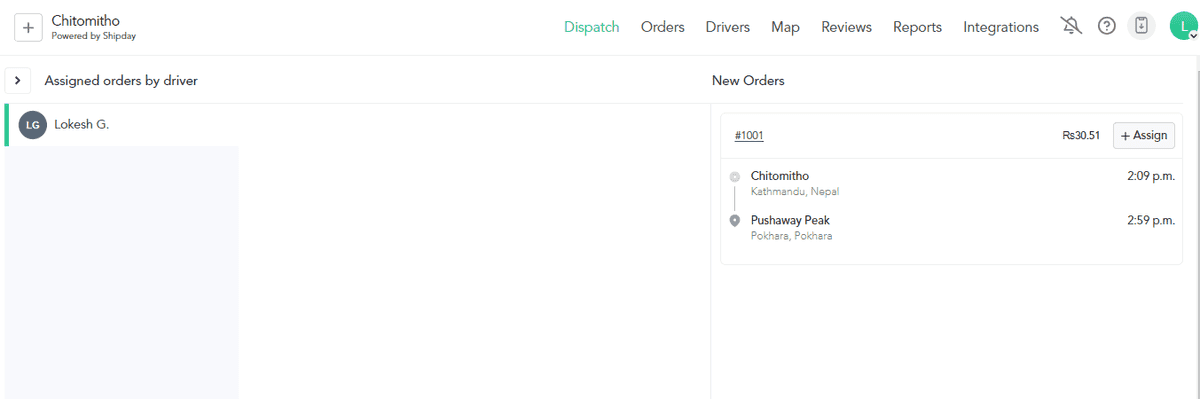
- From the navbar in the top, click on Integrations. This will take you to the integrations page.
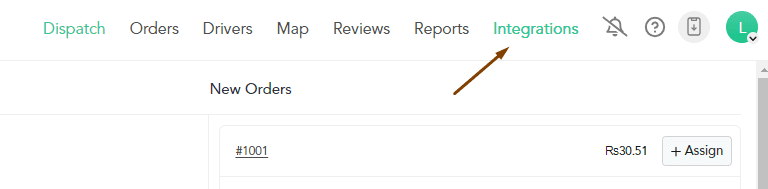
- On the left sidebar of the Integrations page, click on the API Key button. This will bring the API keys section in the view.
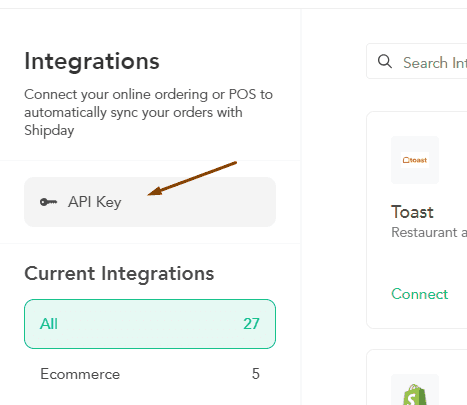
- Click on the Show API Key button and you will see the key in the white box with dots. You will need this key to connect the Shopify app in your store with the Shipday platform. Copy the key and save it.
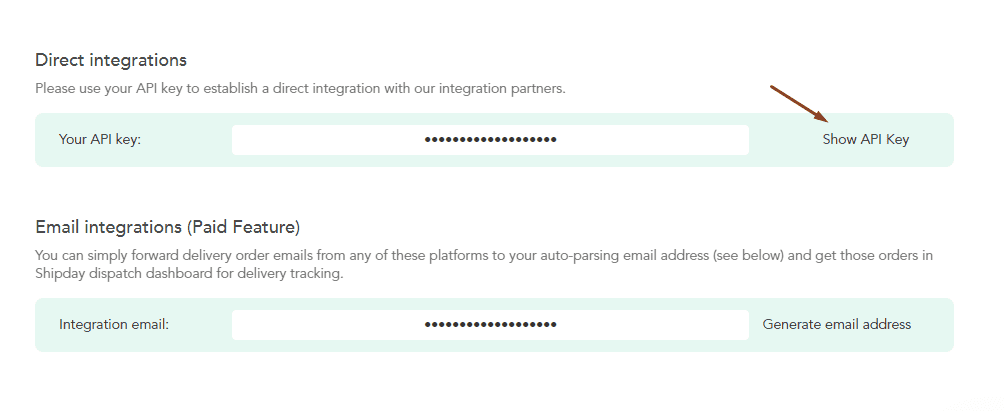
2. Install the Shopify app
- From the app store, install the app Shipday Local Delivery.
- From this admin panel screen, which you will be taken to during the installation process, click on the Approve button. Once this step is complete, the app is installed in your store.
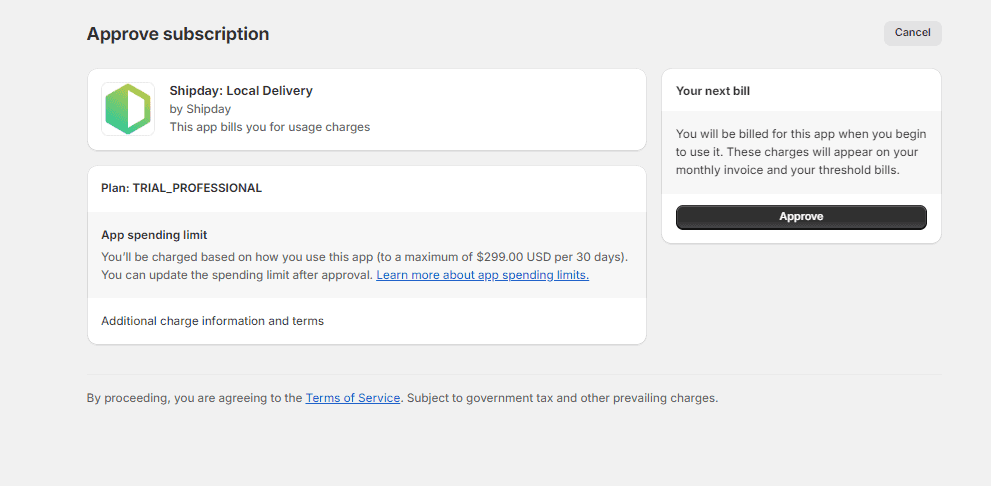
- In your Shopify admin panel, click on Apps and then select Shipday from the list of apps. Though the app is installed, we still have a step to connect your Shopify store with the Shipday platform.
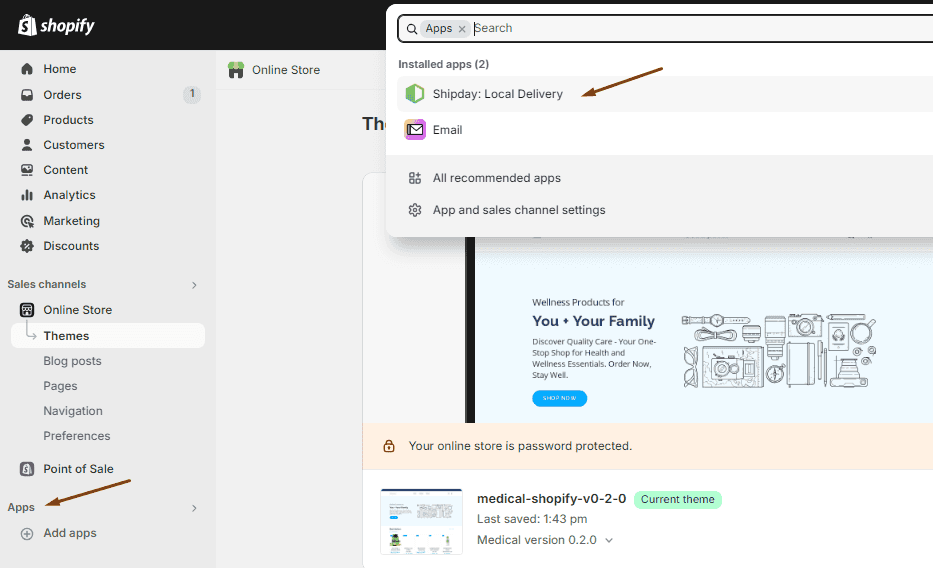
- In this Shopify app admin panel, paste the API key, the one you copied earlier from Shipday’s Integrations page.
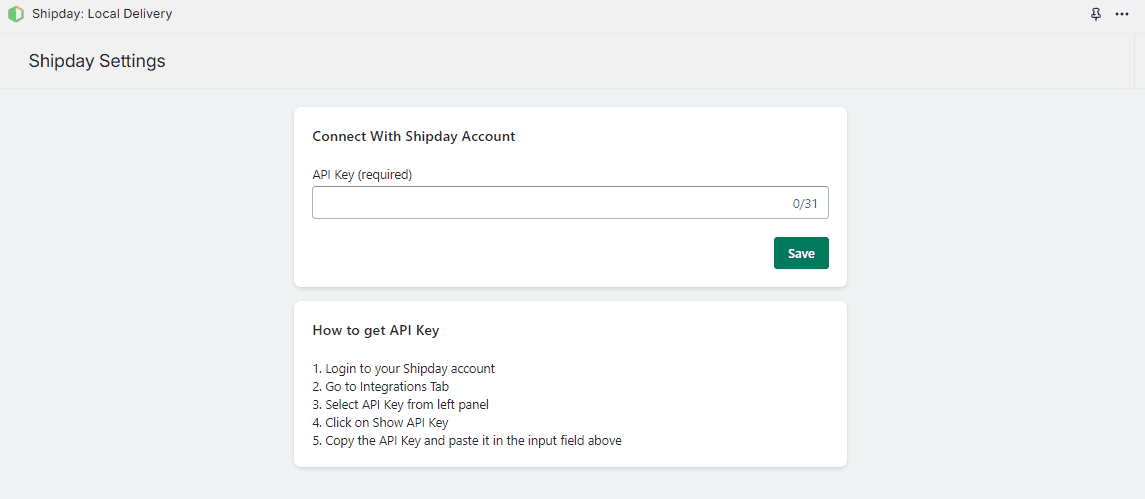
- Hit the Save button and now your store is fully connected to the Shipday platform.
The image below shows the admin panel after the API key is saved. There is nothing more to do here in the Shopify admin panel. All delivery-related tasks such as assigning drivers and dispatching to tracking orders to real-time map tracking to report generation are done in the Shipday platform.
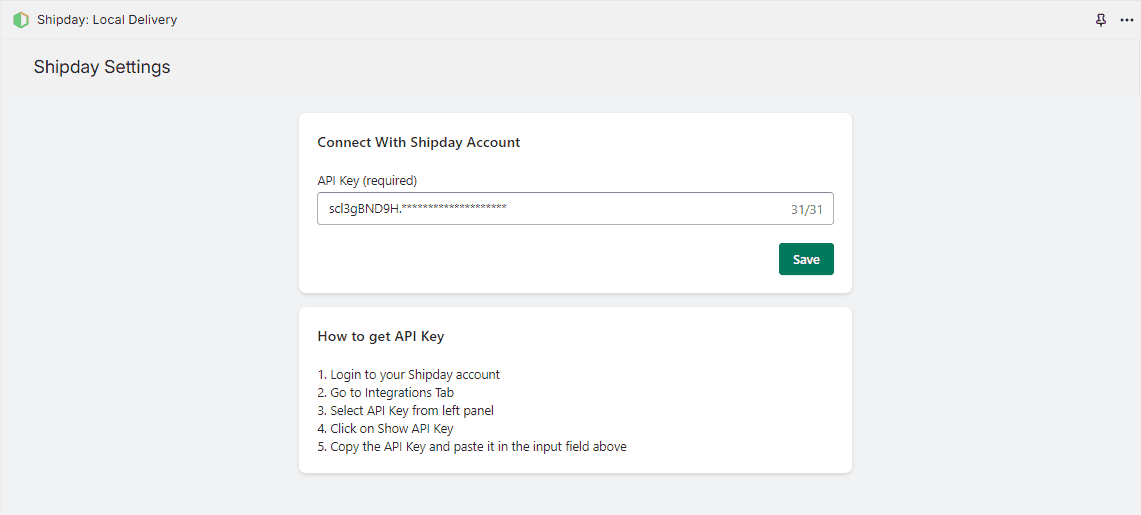
How to Track Orders, Assign Drivers & See Real-time Delivery
Once the Shopify app is installed and connected to the Shipday platform, you don’t have anything else to bring customer orders to the Shipday platform. That process is automatic. In other words, everytime a customer orders from your store and completes the checkout process, that order will be automatically available in Shipday.
In the right side of your Shipday dashboard, under the New Orders section, you will see the latest orders, arranged in a chronological order.
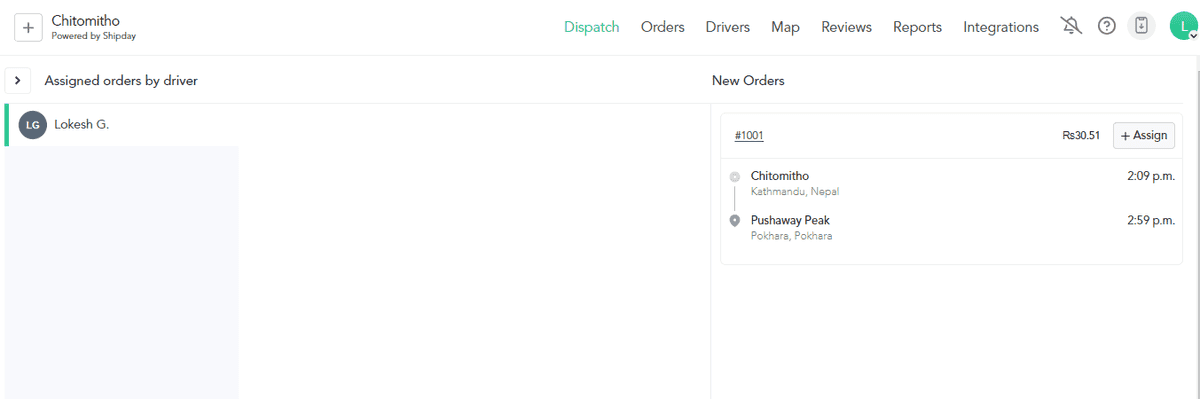
Full orders list
If you want to see all the orders done from your store, follow the steps below:
- From the top navbar, click on Orders.
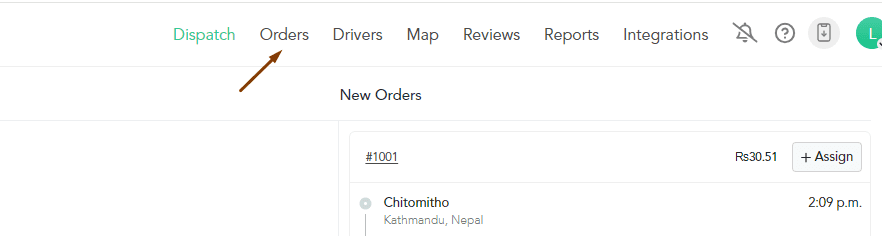
- The orders list page provides you with all kinds of information regarding your orders from customer addresses to total cost to driver assigned to status of orders.
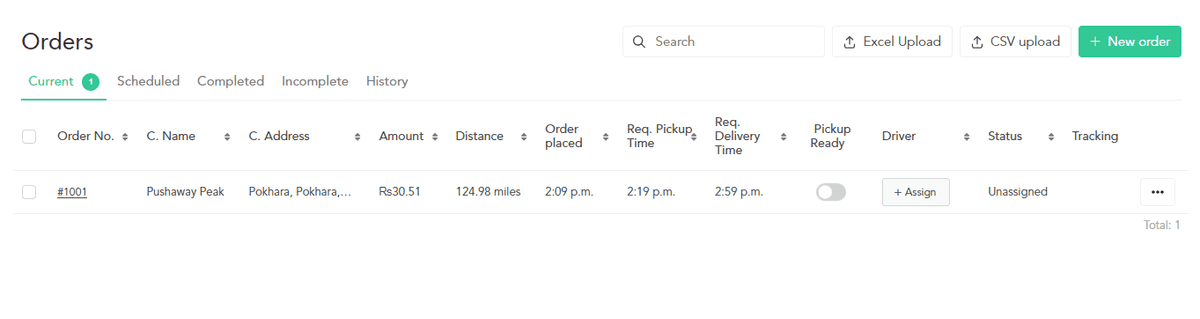
Assign drivers
Deliveries need drivers to take your products to customers. And Shipday makes it easy to assign drivers and track their real-time production.
- Click on the Assign button in each new order in the dashboard. This opens up a modal with all the available drivers.
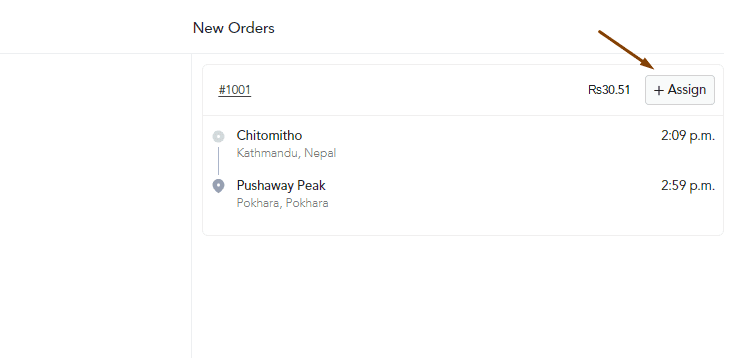
- From the list of available drivers, click on the name of the driver you want to assign.
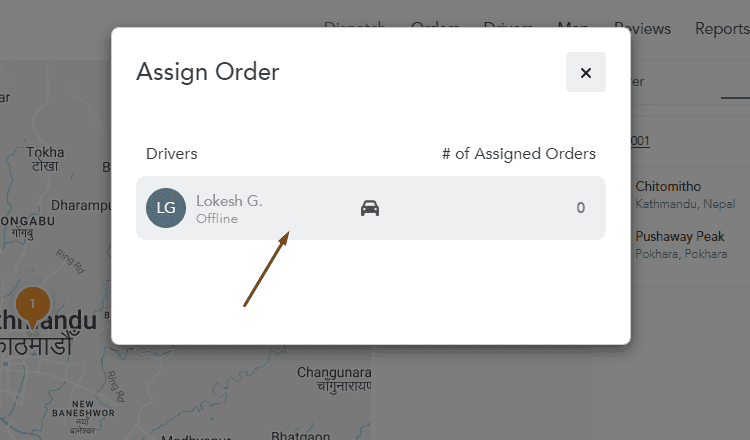
- Once the driver is assigned, you will now have to wait for the driver to accept the dispatch job from their driver app.
Real-time delivery
To check all your drivers and their in-progress deliveries, you have to check out the real-time map provided by Shipday.
- In the dashboard’s top navbar, click on Map.
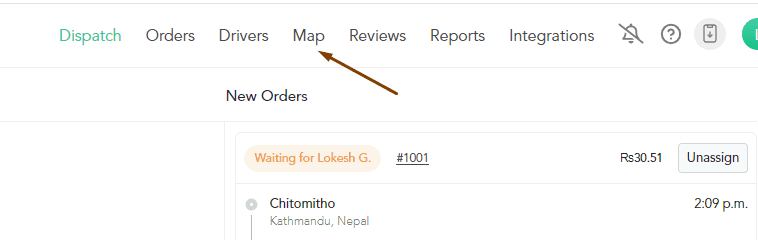
- In the Map page, you will have access to real-time information of your drivers, where they are currently as well as the location of the customers.
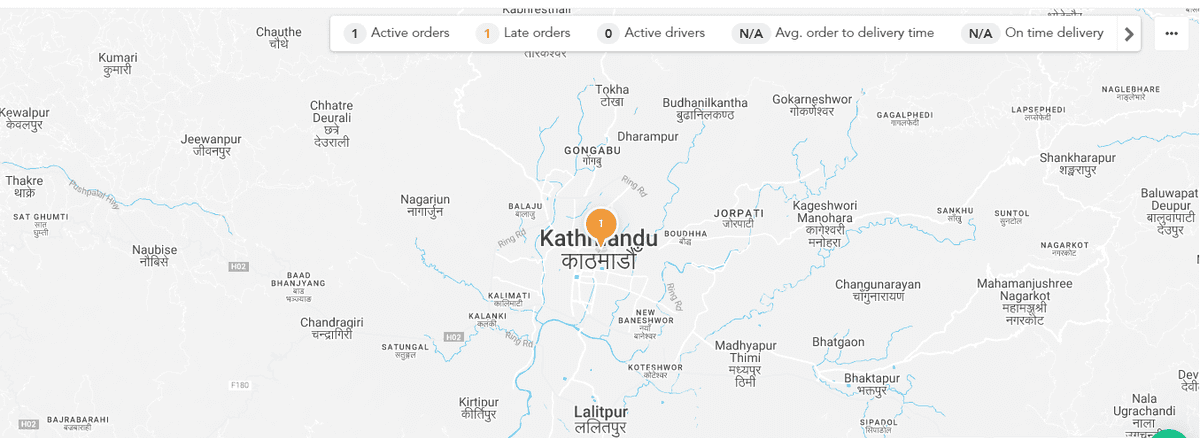
For more information on the Shipday app, go through these tutorials.
Conclusion
As a Shopify store owner, deliveries shouldn’t have to be time consuming and painful. They should be easy, streamlined and effortless so that you can spend your valuable time on more important tasks. That’s what Shipday offers and we highly recommend using it and integrating it with your Shopify store.