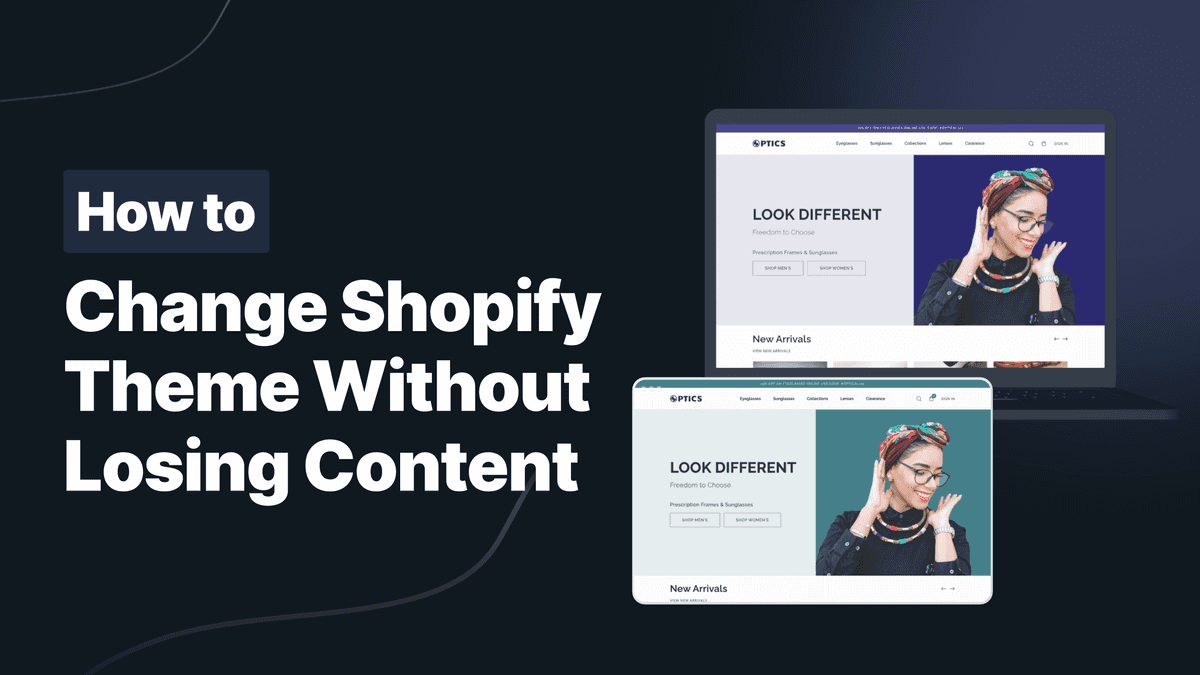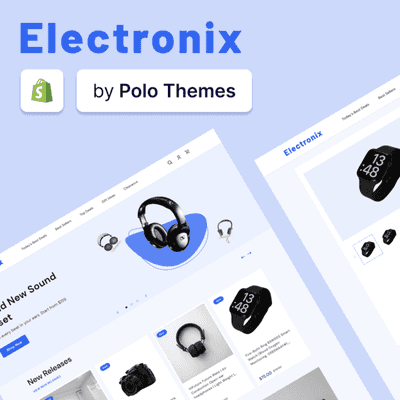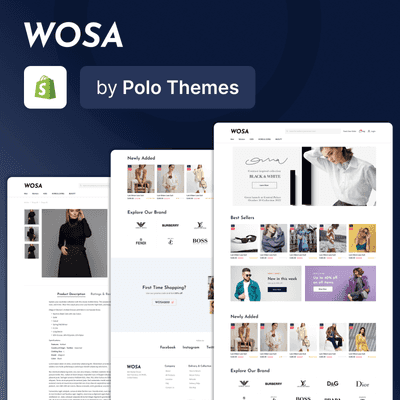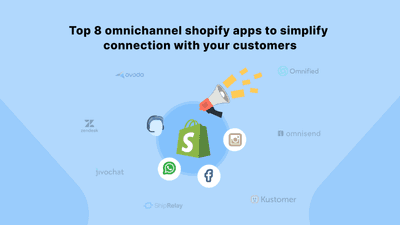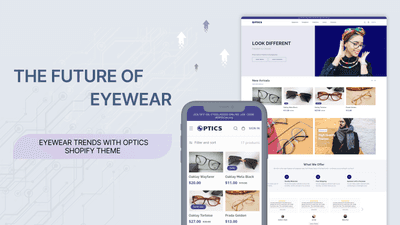In the ever-evolving landscape of e-commerce, your online store's visual and functional aspects are paramount. Changing your Shopify theme is not just about refreshing your store's aesthetics; it's a strategic move to enhance user experience and align with the latest digital trends. However, this process comes with its challenges. The primary concern for most Shopify store owners is the risk of losing content during the theme transition. Content, from product descriptions to blog posts, is the lifeblood of your online presence, and its preservation is crucial.
Common concerns when changing themes
When considering a theme change, several concerns arise. Store owners often need help maintaining the integrity of their current theme's customizations, from color schemes to specific functionalities. The anxiety of disrupting the seamless customer experience, potentially affecting search engine rankings, and the daunting task of transferring content correctly are prevalent. Additionally, the compatibility of existing products and collections with the new theme poses a significant concern. Ensuring a smooth transition without losing vital elements like custom theme code, theme settings, or unique design elements is paramount.
This guide delves into a structured approach to changing your Shopify theme, addressing these concerns, and ensuring a seamless transition that retains your store's content and customizations.
Preparing for the Theme Change
Backing Up Your Current Theme and Content
Before initiating any changes, it's crucial to back up your current theme and content. This step ensures that your existing data, including product descriptions, blog posts, and customer feedback, remains secure.
To do so, follow these steps:
-
Access the Theme Editor: Navigate to your Shopify admin panel. Here, you'll find the theme editor, where you can manage your current theme and its settings.
-
Download the Theme File: In the theme library, locate your active theme and use the option to download the theme file. This typically comes in a Zip File, containing all the code and customizations of your current theme.
-
Backup Content: When managing your online store, regularly backing up your data to safeguard against data loss is crucial. Shopify provides a built-in export feature that allows you to back up essential components like products and customer data. This straightforward process can be performed directly from your Shopify admin dashboard.
However, it's important to note that Shopify does not support the direct import/export of collections. To manage collections, consider using a specialized app designed for this purpose. These apps streamline the process and ensure efficient backup of your collections. Ensure that all product images are backed up, along with products and customer data. Images are a vital part of your product listings, and losing them can significantly impact your store's appearance and functionality.
Moreover, it's essential to understand that certain content types, such as blogs and page content, are not automatically included in Shopify's backup features. Therefore, you must manually back up this content. Regularly exporting your blog posts and page contents can prevent the loss of valuable information and maintain the integrity of your website's informational resources. To perform a manual backup, save the content in a secure and accessible format such as a text file or a cloud storage service. By diligently backing up your products, customer data, collections, and product images and manually handling the backup of your blogs and page content, you can ensure that your online store remains resilient against data loss and continues to operate smoothly.
Checking Compatibility with the New Theme Version
Compatibility is key when transitioning to a new theme. To avoid issues with theme updates and functionality loss:
-
Review Theme Version Notes: Before selecting a new theme, examine the notes or documentation provided by the developers. This information often includes compatibility with different versions of Shopify and other apps.
-
Test in a Sandbox Environment: Test the new theme in a sandbox or preview mode. This allows you to check how your products, collections, and customizations will appear without affecting your live store.
Reviewing Current Theme Settings and Customizations
Your current theme's settings and customizations are integral to your store's look and feel. To ensure a smooth transition:
-
Document Customizations: Make a detailed list of any custom code or specific design elements like color schemes, button styles, or layout preferences you've added to your current theme.
-
Compare Functionalities: Ensure that the new theme supports your current functionalities. This includes checking for compatibility with essential shopify apps and ensuring that features like dropdown menus, search fields, and product listings are available and work as intended.
Exploring Shopify Theme Options
Understanding the Concept of Themes in Shopify
In Shopify, themes are the foundational elements that determine the look and functionality of your online store. They provide the layout for your products, collections, and other content, influencing how customers interact with your site. A well-chosen theme aligns with your brand's image and meets your business needs, from design aesthetics to essential functionalities.
Exploring the Theme Library for Suitable Options
Shopify's theme library is a treasure trove of options, offering different styles, functionalities, and customization capabilities. To navigate this:
- Access the Theme Library:
Through your Shopify admin, explore the theme library. Here, you'll find a variety of themes, each with unique design elements and features.
- Consider Your Store's Needs:
Reflect on your store's requirements. Do you need advanced search capabilities, specific product display options, or unique sections for blog posts? Ensure the theme you choose supports these functionalities.
- Preview Themes:
Utilize the theme editor to preview how each theme would look with your current products and content. Pay attention to layout, color schemes, and image placements.
Considering a Third-Party Theme Seller for More Choices
While Shopify offers a range of themes, your ideal theme may lie with a third-party seller. When exploring these options:
-
Research Reputable Sellers: Look for well-reviewed theme developers who offer Support and regular updates. This ensures your theme stays compatible with the latest Shopify features. Check for Compatibility: Before purchasing, confirm that the theme is compatible with your current version of Shopify and any essential apps or custom code you use.
-
Check for Compatibility: Before purchasing, confirm that the theme is compatible with your current version of Shopify and any essential apps or custom code you use.
-
Understand the Support Offered: Ensure the seller provides adequate customer support. This is crucial for troubleshooting any issues arising during theme installation or customization.
Selecting a New Theme
Factors to Consider When Choosing a New Theme
Selecting the suitable theme for your Shopify store is a decision that impacts not just the aesthetics but also the functionality and user experience. Consider the following factors:
- Brand Alignment: The theme should resonate with your brand's identity. This includes color schemes, font choices, and overall design language.
- Customization Options: Look for themes that offer a high degree of customizability. This allows you to tailor the design to your needs without extensive coding.
- Feature Set: Ensure the theme supports all the functionalities your store requires, such as advanced search options, product filters, and social media integrations.
- Developer for update support: Choose themes from developers who provide regular updates and reliable customer support. This ensures your theme stays compatible with the evolving Shopify platform.
Design Aesthetics and Layout Preferences
The visual appeal of your store plays a crucial role in customer engagement. When evaluating design aesthetics:
- Layout: The theme should offer a layout that showcases your products effectively. Consider how images, collections, and text are displayed.
- Navigation: User-friendly navigation is key. Dropdown menus, search fields, and well-organized sections create a positive user experience.
- Imagery and Color: High-quality image support and a versatile color palette are essential. They should complement your products and brand colors.
Responsive and Mobile-Friendly Design
With a significant portion of online shopping occurring on mobile devices, a responsive and mobile-friendly design is non-negotiable:
- Mobile Optimization: The theme must provide a seamless experience on mobile devices. This includes quick loading times, easy navigation, and mobile-optimized layouts.
- Cross-Device Compatibility: Test the theme across various devices and browsers to ensure consistency in performance and appearance.
- Touchscreen Functionality: Ensure all buttons and interactive elements are easily accessible and functional on touchscreen devices.
Implementing the New Theme
Installing and Previewing the New Theme
Once you have selected your new Shopify theme, the next step is to install and preview it:
- Installation: You can install the theme in your shopify store in three ways.
- Visit Theme Store and buy the theme you want
- Get the zip file of the theme and upload it in your store
- Connect from Github You can see these options in shopify store when clicking on ‘Add theme’.
- Previewing: In your Shopify admin, navigate to the 'Online Store' section and then to 'Themes'. Find your newly added theme and click 'Actions', then 'Preview'. This allows you to see your store's appearance with the new theme without making it live.
Transferring and Adjusting Content and Customizations
After installing the new theme, you need to transfer and adjust your existing content and customizations:
- Content Transfer: Use the Shopify admin to move your products, blog posts, and collections to the new theme. Ensure all images and text are correctly formatted and displayed.
- Customization Adjustments: Refer to your notes about your current theme's customizations. Using the theme editor, replicate these customizations in the new theme, adjusting color schemes, button styles, and layout preferences as needed.
Testing the New Theme's Functionality
Before going live with the new theme, thorough testing is essential:
- Functionality Check: Test all functionalities of your store, including search features, product filters, dropdown menus, and checkout process. Ensure everything works seamlessly.
- Responsive Design Test: View your store on various devices and browsers to ensure the theme is responsive and mobile-friendly. Pay special attention to touchscreen functionality and loading times.
- Feedback Loop: Consider getting feedback from potential customers or a focus group. Their input can be invaluable in identifying any overlooked issues or areas for improvement.
Finalizing and Going Live
Making Final Adjustments and Optimizations
Before setting your new theme live, it's crucial to make final adjustments:
- Review Design Elements: Ensure that all design elements, like color schemes, images, and button styles, align with your brand's aesthetic.
- Optimize for SEO purpose: Check that all pages, products, and blog posts are optimized for search engines. This includes meta descriptions, titles, and image alt texts.
- Ensure Loading Speed: Verify that your site maintains a fast loading speed, which is crucial for user experience and search engine rankings.
Setting the New Theme Live
Once you are satisfied with the adjustments, it's time to go live:
- Publish the Theme: Go to 'Online Store' in your Shopify admin, then 'Themes'. Find your new theme and click 'Actions', followed by 'Publish'.
- Monitor the Transition: Immediately after going live, monitor your store for any unexpected issues. Monitor the functionalities and user interface to ensure everything operates smoothly.
Monitoring Performance and Gathering Feedback
After your new theme is live, continuous monitoring and improvement are key:
- Track Performance Metrics: Use tools like Google Analytics to monitor your site's performance. Monitor metrics like bounce rate, session duration, and conversion rate.
- Gather Customer Feedback: Collect customer feedback about their experience with the new theme. This can be done through surveys, feedback forms, or direct customer support interactions.
- Iterate Based on Feedback: Use the feedback and performance data to make ongoing improvements to your site. This might involve tweaking design elements, enhancing functionalities, or optimizing for better performance.
Conclusion
To put it, this guide serves as a roadmap for changing your Shopify theme and a reminder of the importance of continuous improvement and adaptation in the e-commerce world. Regular updates to your store's theme can significantly enhance user experience, keep your store aligned with current trends, and ultimately contribute to the growth of your business.
Remember, the journey doesn't end with going live with a new theme. It's about consistently analyzing performance, listening to customer feedback, and being ready to make changes that further optimize and enhance your store. Embrace the dynamic nature of e-commerce, and let your Shopify store reflect your brand's commitment to excellence and customer satisfaction.
Frequently Asked Questions
Can I change theme on Shopify without losing content?
Yes, you can change your Shopify theme without losing content by carefully backing up your data and ensuring compatibility before making the switch.
What happens if I change my theme on Shopify?
When you change your theme on Shopify, the overall look and feel of your store will update, but your content, products, and basic settings will remain intact.
How do I update my theme without losing customization?
To update your theme without losing customization, first backup your current theme and customizations, then carefully transfer these customizations to the new theme, testing functionality as you go.
Will changing Shopify theme affect SEO?
Changing your Shopify theme can temporarily affect SEO, but careful planning and SEO optimization in the new theme can mitigate any negative impacts.
Are Polo Shopify themes customizable?
Yes, We have themes that are customizable, allowing you to adjust various design elements and functionalities to suit your brand.